Appearance
Cookies banner
This guide describes setting up the Cookies banner section.
Use the section to display a banner containing information about how your store handles cookie data. Refer to Shopify developer help: Customer privacy API.
In the previous video, on the right, the Cookies banner section menu is displayed in Theme editor. Inside the menu, the Enable cookies banner option is set to on. This setting overlays a lower area of the store's home page with a banner. The banner contains information for visitors accessing the store, about how the store handles cookie data.
For general guidance with modifying sections, refer to Sections overview, and Shopify help: Sections and blocks.
Set up the cookies banner section
To set up your store's Cookies banner section:
Go to Customize theme.
In Theme editor, at the top of the page, use the dropdown to select the Home page.
Note
The section is accessible from all pages, excluding the Checkout, Password, and Gift card pages.
From the side menu, select Cookies banner.
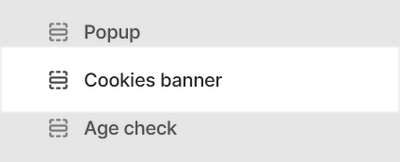
Select a section setting described in the following table.
| Section setting name | Description |
|---|---|
| Enable cookies banner | Select the checkbox Enable cookies banner to turn on/off a banner containing information about how your store handles cookie data. The banner uses Shopify's Customer Privacy API. Refer to Shopify developer help: Customer privacy API. If you require a banner that contains different information, consider using a dedicated app. |
| Theme settings | If available, select Theme settings to access additional settings for the section. Refer to Section theme settings menu. |
| Custom CSS | Select Custom CSS. In the box, enter custom CSS styles to apply only to the current section. Refer to Shopify help: Add custom CSS. To apply custom styles to your entire online store, refer to Theme settings > Custom CSS. |