Appearance
Currency format
This guide describes the Theme settings > Currency format menu options.
Use the menu options to set how currencies are displayed throughout your store. Refer to Shopify help: Currency format
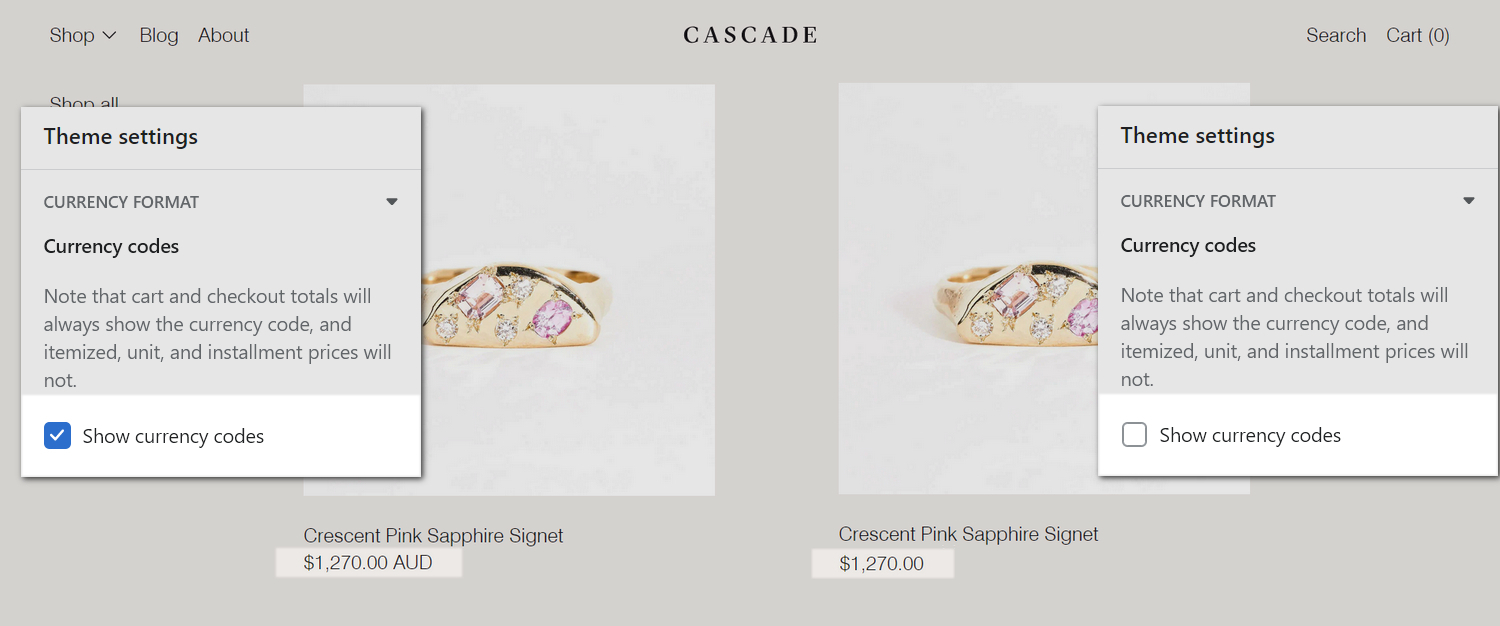
Cascade displays an optional currency code suffix for prices throughout your store. For example,Nu 1.00 BTN (Bhutanese ngultrum). The previous image shows two example Product prices on a store's Product page. On the left, in Theme settings > Currency format, the checkbox option to Show currency codes is set to on. This option adds the currency code suffix AUD (Australian Dollars) to the product's price. On the right, to hide the AUD currency code suffix, the checkbox is set to off.
For general guidance with adjusting a theme setting, refer to Settings overview and Shopify help: Theme settings.
Configure currency formats
To set how currencies are displayed throughout your store:
Go to Theme settings > Currency format.
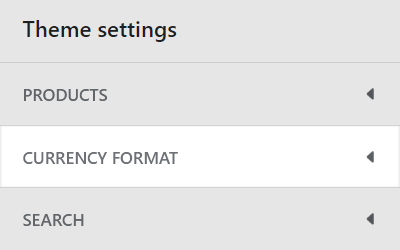
Select a setting described in the following table.
| Setting name | Description |
|---|---|
| Currency codes > Show currency codes | Select the checkbox Show currency codes to add/remove a currency code suffix from the prices displayed throughout your store. For example, $1.00 USD. Currency codes are always displayed on Cart and Checkout pages, and cannot be set to on/off. For itemized, unit, and installment prices, use this setting to show/hide currency codes. |