Appearance
Blog posts
This guide describes setting up the Blog posts section.
Use section to display a selection of blog posts on a store page. In your blog posts (articles), write about new products, collections, promotions or other news. Refer to Shopify help: Blogs.
The previous video shows a Blog posts section on a store's home page. In the video, to provide visitors with separate links to each blog post article, the following settings are adjusted inside the section:
The checkbox option to Show post link is set to
on. With this option enabled, a Read more button is displayed below each blog post excerpt. Each Read more button provides a link to the corresponding blog post's full article.The checkbox option to Show link to blog is set to
off. This option hides the Read more button that links to the whole blog.
For general guidance with modifying sections, refer to Sections overview.
Set up a Blog posts section
To set up a Blog posts section:
Go to Customize theme.
In Theme editor, at the top of the page, use the dropdown to select a page that contains a blog posts section. For example, select the Home page.
Note
The section can be added into any page, except Checkout and Giftcard pages. To add the section into the current page, select Add section > Blog posts. Refer to Shopify help: Add a section.
From the side menu, select Blog posts.
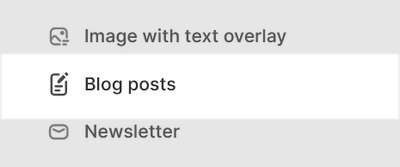
Select a setting described in the following table.
| Section setting name | Description |
|---|---|
| Heading | In the Heading box, enter text to display as a title inside the section. |
| Blog | Use following Blog selector options to set up a blog to display inside the section.
|
| Posts | Adjust the Posts slider to set the number of blog posts to display inside the section. The minimum number is 3 and the maximum is 12. Each post is contained within a dedicated tile inside the section. |
| Crop images | Select the Crop images dropdown to set a shape for the images inside the section. The dropdown options are: No crop, Landscape, Square, and Portrait. |
| Show author | Select the Show author checkbox to show/hide the name of a post's author inside the section. |
| Show date | Select the Show date checkbox to show/hide the posting date for posts inside the section. |
| Show post excerpt | Select the Show post excerpt checkbox to show/hide a summary of a post inside the section. |
| Show post link | Select the Show post link checkbox to show/hide a Read more button below a blog post excerpt, inside the section. The button provides a link to the corresponding blog post's full article. |
| Show link to blog | Select the Show link to blog checkbox to show/hide a Read more button inside the section. The button provides a link to the whole blog. |
| Text align | Select the Text align options to set a position for the text inside the section. The options are Left and Center. |
| Color > Color scheme | Use the Color scheme options to select a color scheme for the section. Refer to Colors. |
| Theme settings | If available, select Theme settings to access additional settings for the section. Refer to Section theme settings menu. |
| Custom CSS | Select Custom CSS. In the box, enter custom CSS styles to apply only to the current section. Refer to Shopify help: Add custom CSS. To apply custom styles to your entire online store, refer to Theme settings > Custom CSS. |
| Remove section | Select Remove section to delete the section from the current page. |