Appearance
Heading effects
This guide describes the Theme settings > Heading effects menu options. Use the settings to define the effects (text styles) applied to heading text (titles) throughout your store.
The previous video demonstrates how to apply effects to heading text.
For general guidance with adjusting a theme setting, refer to Settings overview and Shopify help: Theme settings
Apply effects to headings
To apply effects to headings:
Go to Theme settings > Heading effects.
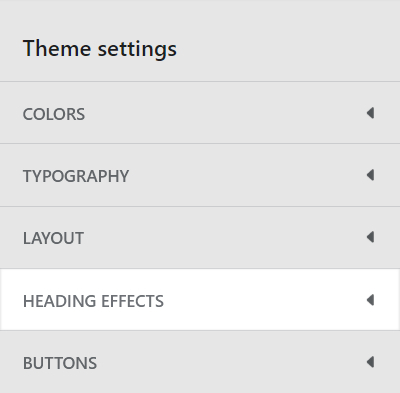
Select a setting described in the following table.
| Setting name | Description |
|---|---|
| Apply style to standard headings | Select the checkbox Apply style to standard headings to turn on/off styling for standard headings. |
| Apply style to feature headings | Select the checkbox Apply style to feature headings to turn on/off styling for feature headings. |
| Color > Text color | Use the Text color dropdown to set the heading text to use the same color as the current color scheme's Text, Accent 1, Accent 2 or Background color. |
| Stroke > Thickness | Adjust the Thickness slider to set the width of the outline (stroke) around heading text characters. The slider ranges between 0px and 4px (pixels). |
| Stroke > Color | Select the Color radio buttons to set a color for the outline (stroke) around heading text characters. Set the stroke to use the same color as the current color scheme's Text, Accent 1, or Accent 2 color. |
| Shadow > Style | Use the Style dropdown to select a type of shadow effect for heading text. The dropdown options are None (off), Drop shadow or Full shadow. |
| Shadow > Size | Adjust the Size slider to set a size for the heading text shadow effect. The slider ranges between 0em and 20em units. |
| Shadow > Color | Use the Color dropdown to set a color for the heading text shadow effect. Set the shadow effect to use the same color as the current color scheme's Text, Accent 1, Accent 2 or Card color. |
Note
Shapes provides typographical options for headings in Theme settings > Typography. Refer to Typography.