Appearance
Introduction
Welcome to the Shapes user documentation.
How to use Shapes documentation
User guides are arranged in the categories described in the following table. For guidance with using Shapes, follow the links in the table or select a user guide from the left side menu.
| Category name | Description |
|---|---|
| Introduction (the current page) | An overview of Shapes' user documentation, and how to install Shapes. |
| Guides | Learn how to implement Shapes' unique features. |
| Style blocks | Use Shapes' blocks to customize your store. |
| Settings | How to use Shapes' Theme settings options. |
| Sections | Learn how to customize sections of your store. |
| Demo stores | Set up your store to match the appearance of our Demo stores. |
| Advanced customizations | Guides for expert users about using advanced theming techniques. |
| Feedback | Use our Request a feature form to submit your request for a new theme feature. |
| Updates | Learn how to Update to the latest version of Shapes, and access the Changelog for a list of changes we've implemented for Shapes. |
Install Shapes
To install Shapes, complete the following steps.
In your store's Shopify admin, locate the area Sales channels > Online store > Themes > Theme library.
From the Add theme dropdown, select Visit Theme store to open the Shopify Theme store.
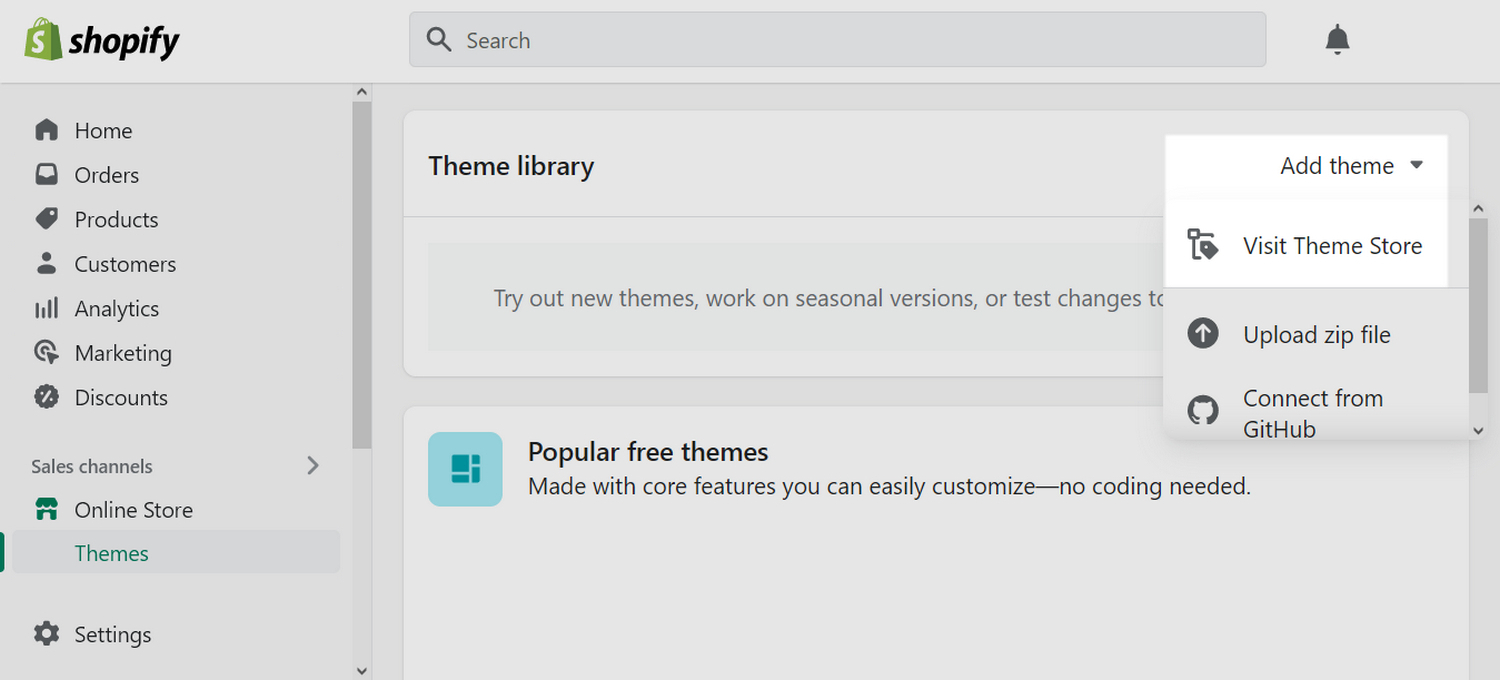
In the Search field, enter Shapes as the search term.
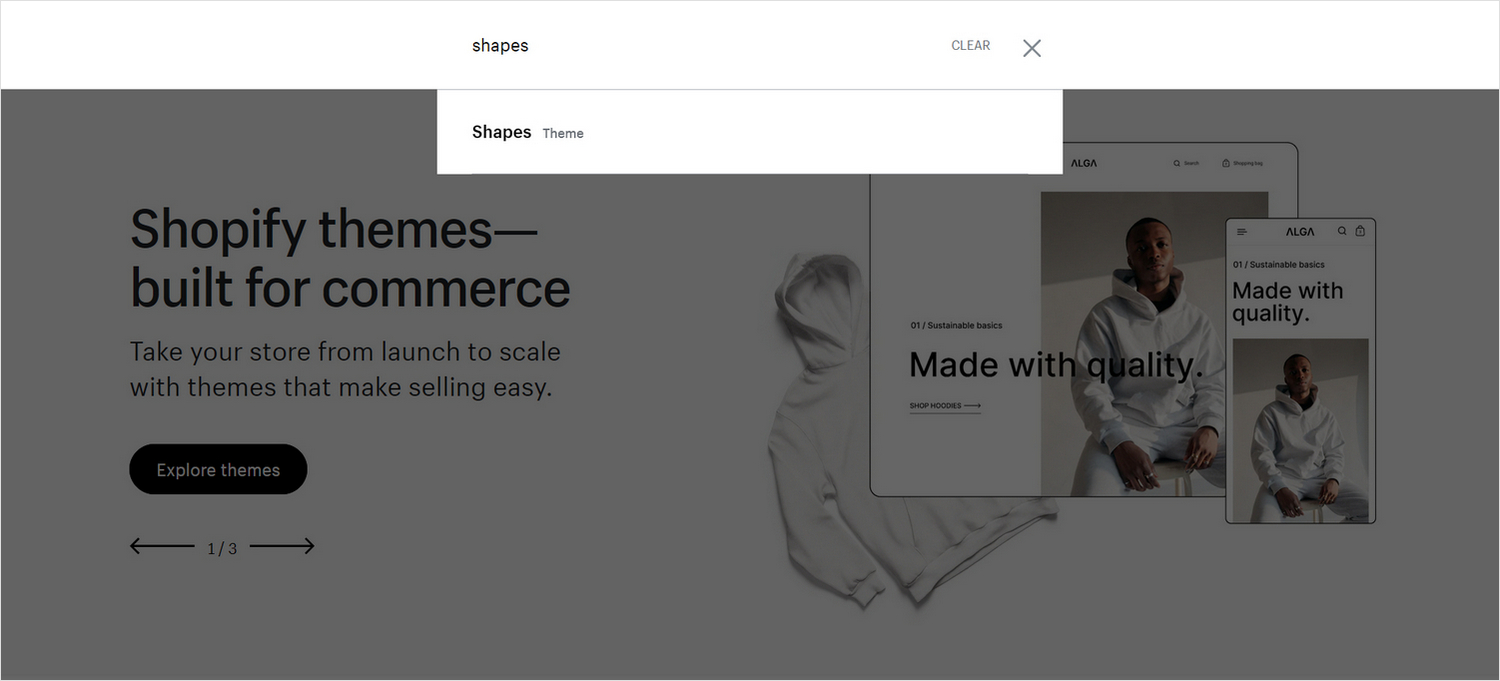
Select Shapes from the search results.
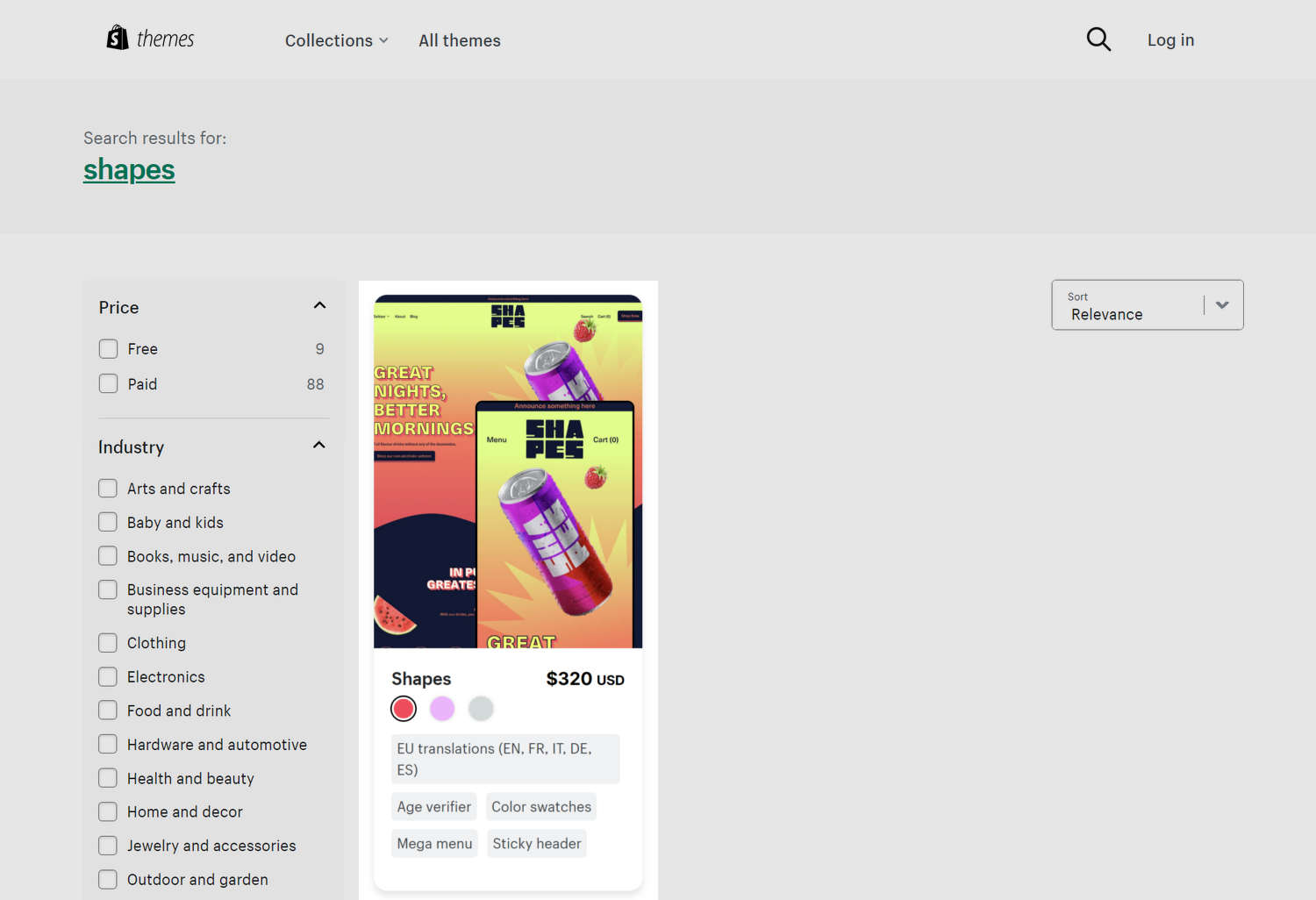
On the Shapes theme details page, select Try theme.
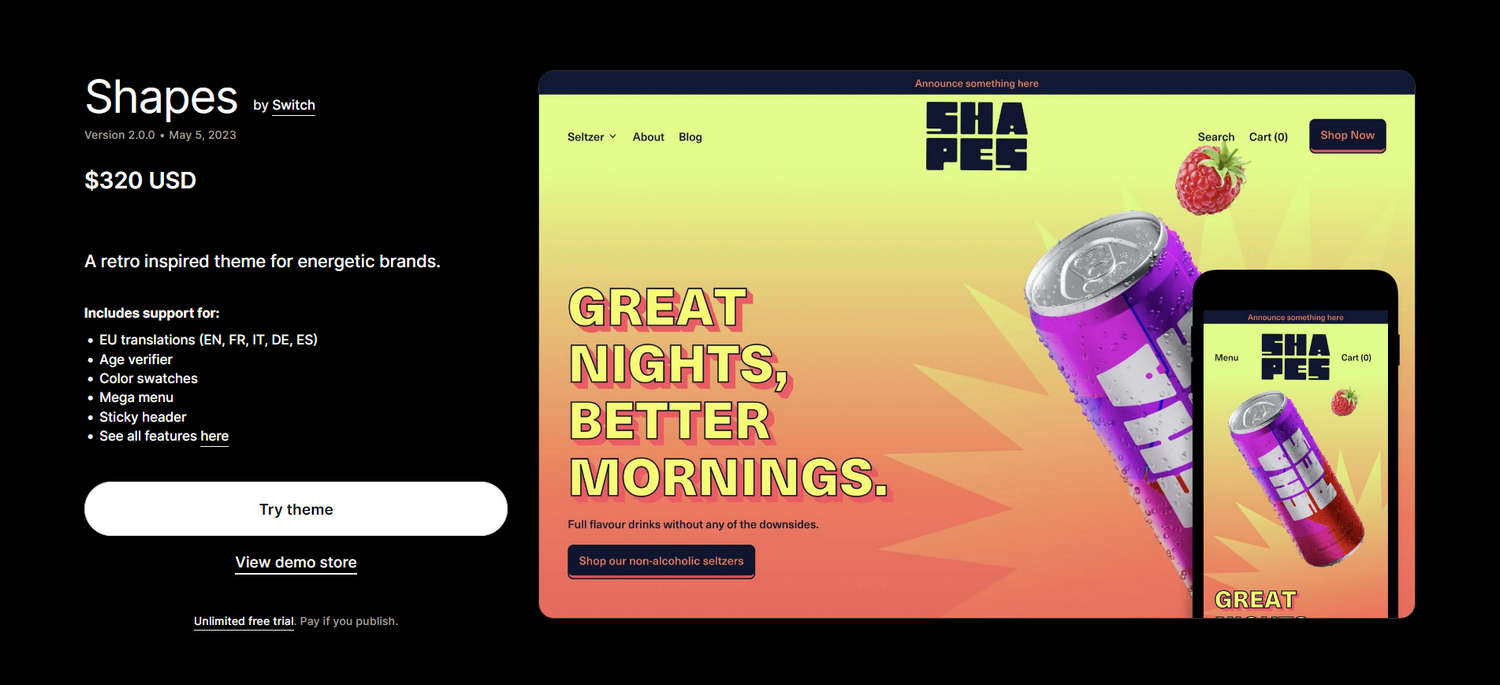
After Shopify adds Shapes, confirm Shapes is listed in the Theme library area of your store's Shopify admin. Refresh the page, if necessary.
In the Shapes Theme library pane, select an option described in the following table.
Note
*Indicates an option that's available only after you purchase Shapes....refers to the ellipsis icon (three consecutive dots).
| Option name | Description |
|---|---|
... > Preview | Apply Shapes theme to your store temporarily, to review its appearance. |
... > Rename * | Set a new name for an installed instance of Shapes theme in your Theme library. |
... > Duplicate * | Install another instance of Shapes theme in your Theme library. |
... > Download theme file * | Download a ZIP archive of Shapes theme from your Theme library. |
... > Edit code * | Open the Code editor to modify the code for Shapes theme. Refer to Shopify help: Theme editor |
... > Edit default theme content * | Open the Language editor to change Shapes' default placeholder text. Refer to Shopify help: Overview of the language editor |
... > Remove | Delete an installed instance of Shapes from your Theme library. |
| Buy | Purchase Shapes. |
Publish * | Apply Shapes theme to your store. |
| Customize | Adjust Shapes' Theme settings and sections, to customize your store. |
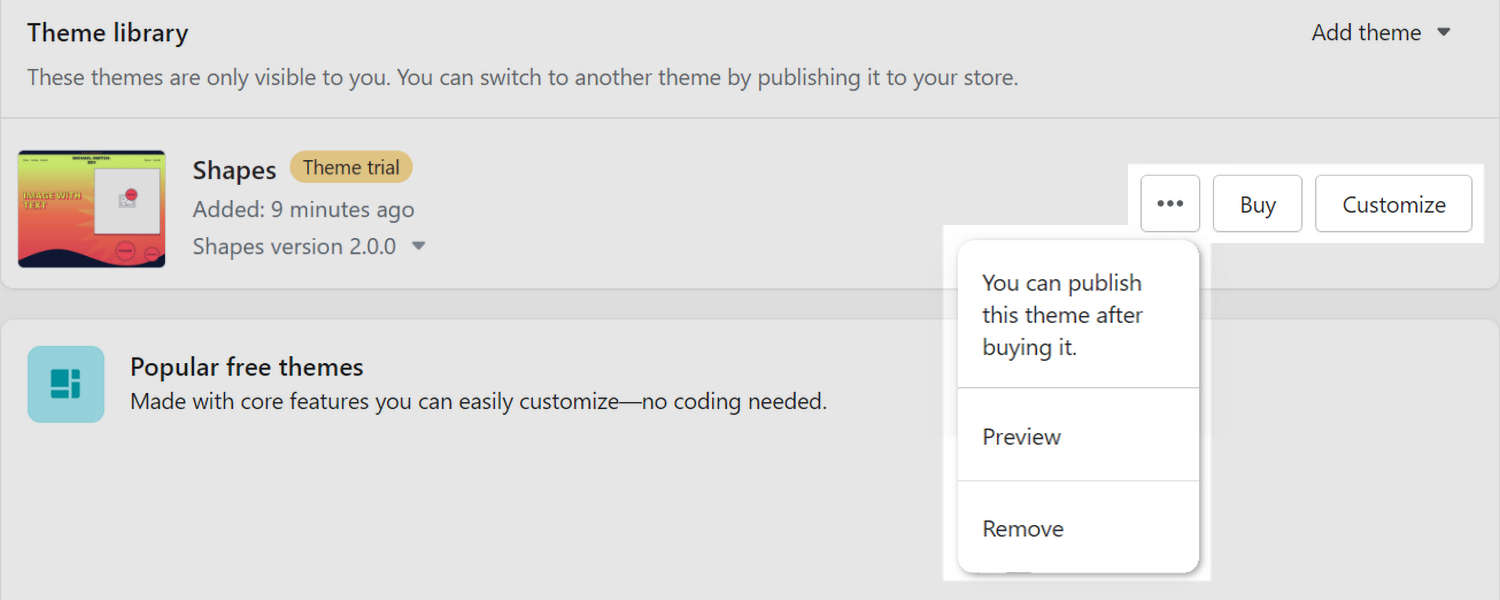
Good job! You've installed Shapes successfully.