Appearance
Introduction
Note
This documentation applies to the current version of Baseline theme (version 3). For previous versions of Baseline, refer to our Baseline v2 documentation.
Welcome to the Baseline user documentation.
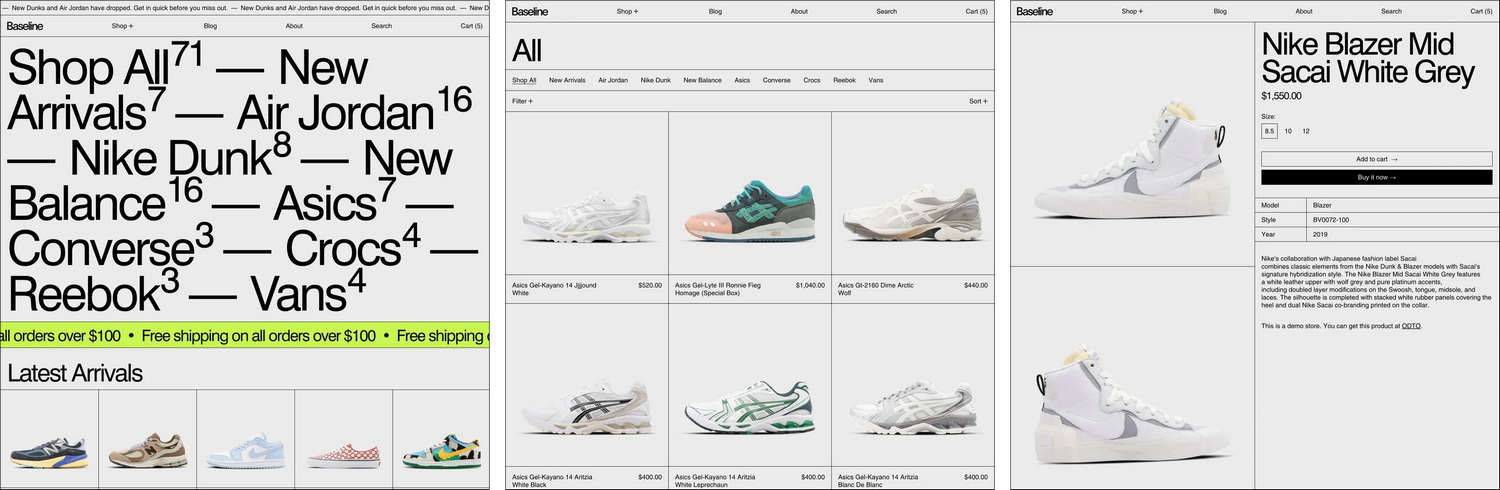
How to use Baseline documentation
We arranged our user guides into the categories described in the following table. For guidance with using Baseline, follow the links in the table or select a user guide from the left side menu.
| Category name | Description |
|---|---|
| Introduction (the current page) | An overview of Baseline's user documentation, and how to install Baseline. |
| Guides | Learn how to implement Baseline's unique features. |
| Settings | How to use Baseline's Theme settings options. |
| Sections | Learn how to customize sections of your store. |
Install Baseline
To install Baseline, complete the following steps.
In your store's Shopify admin, locate the area Sales channels > Online store > Themes > Theme library.
From the Add theme dropdown, select Visit Theme store to open the Shopify Theme store.
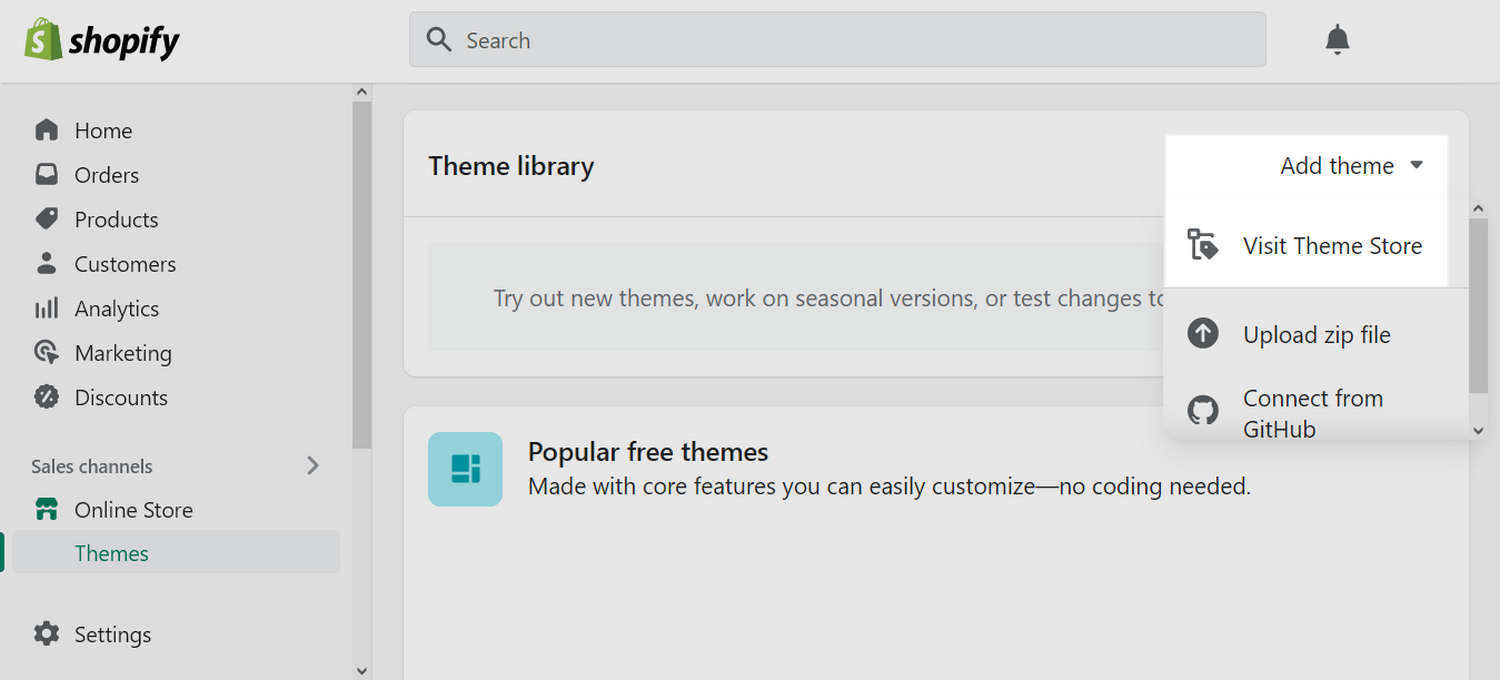
In the Search field, enter Baseline as the search term.
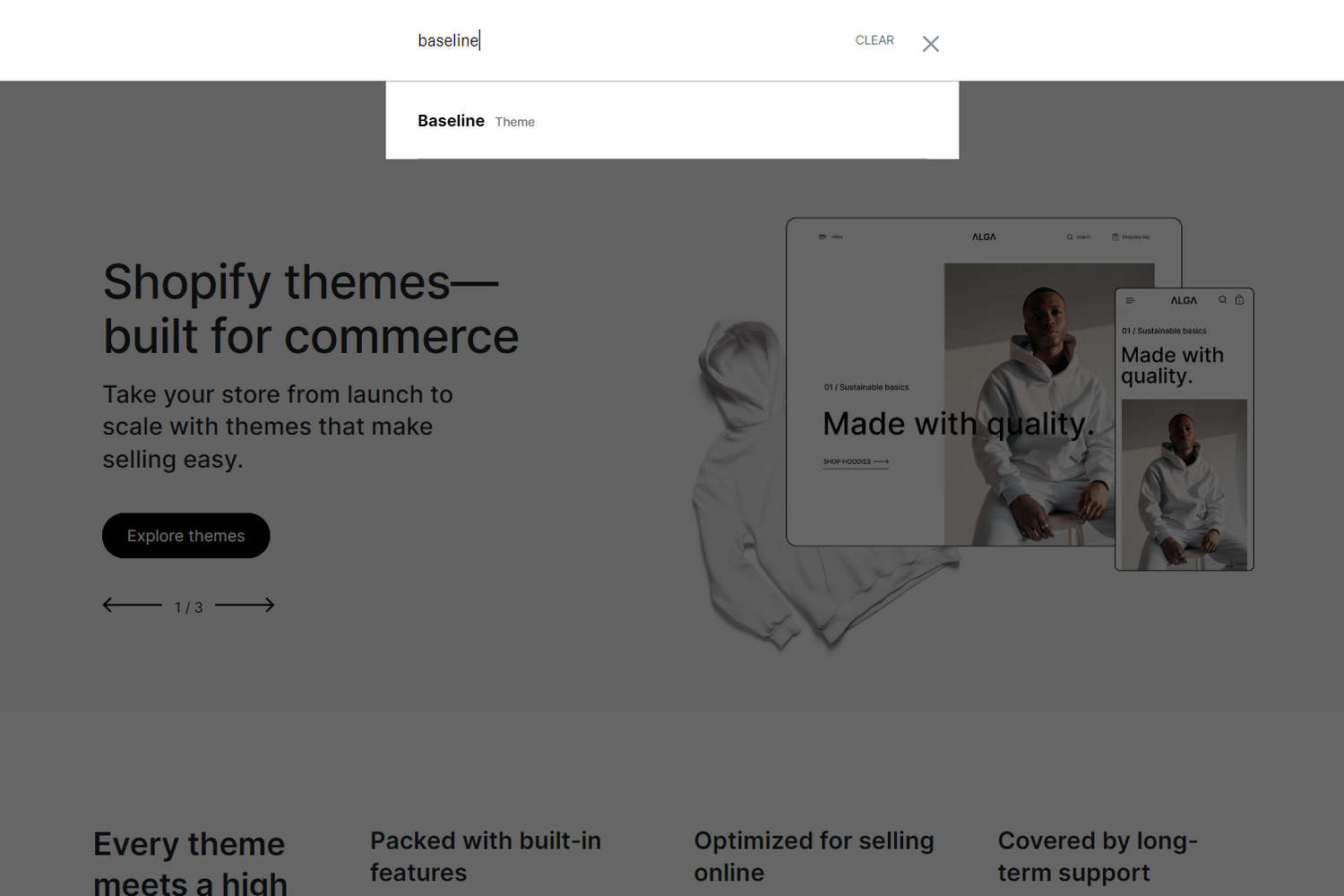
Select Baseline from the search results.
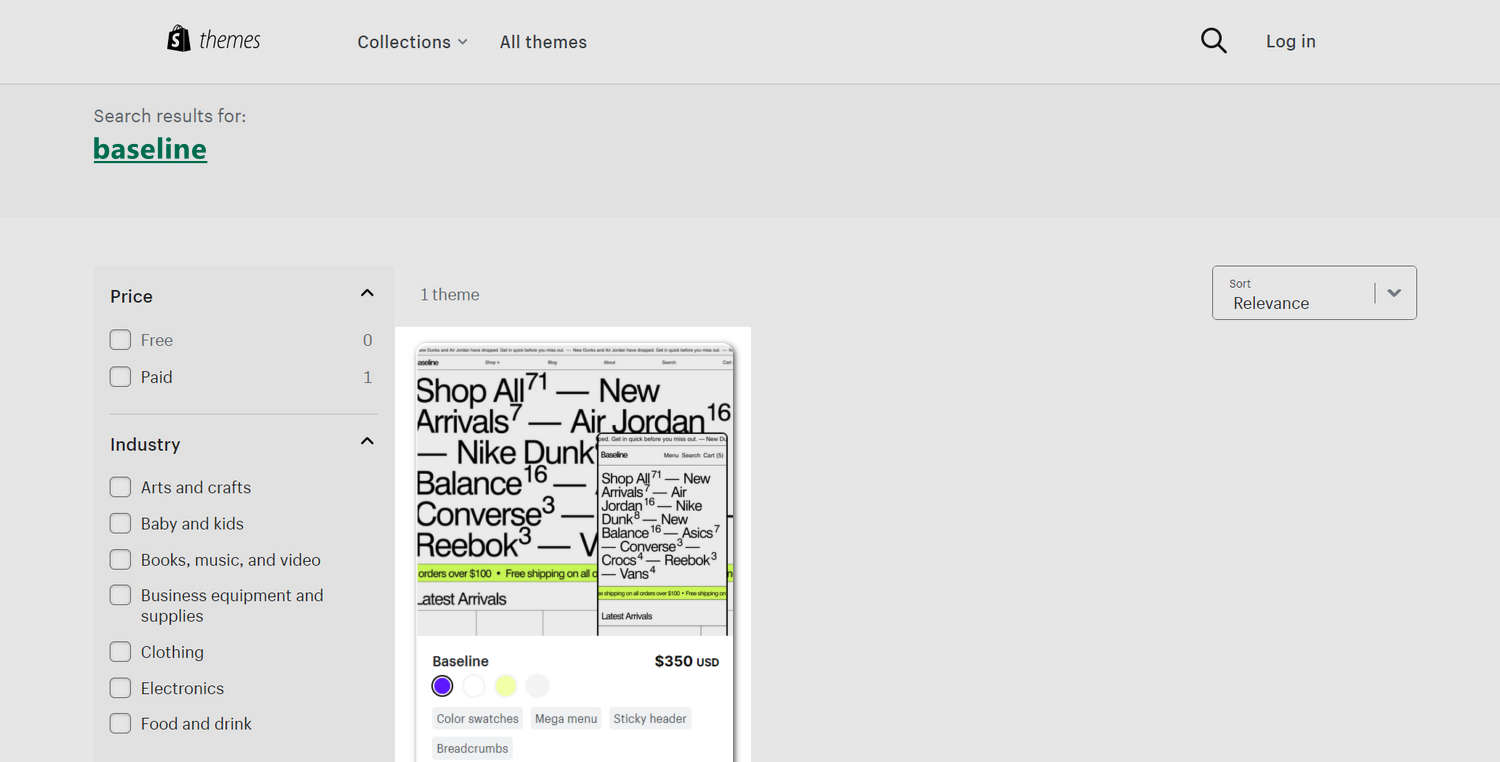
On the Baseline theme details page, select Try theme.
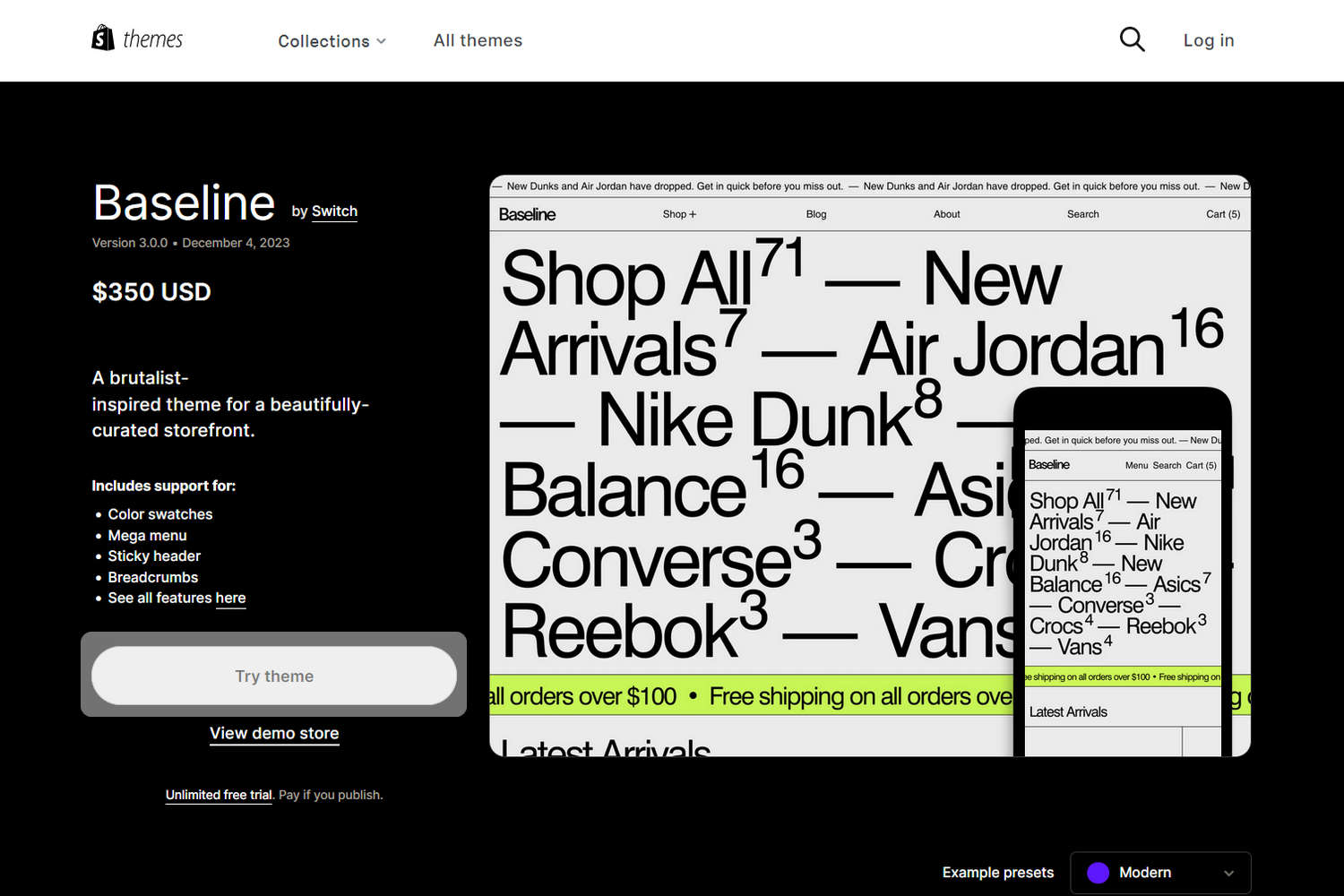
After Shopify adds Baseline, confirm that Baseline is listed in the Theme library area of your store's Shopify admin. Refresh the page, if necessary.
In the Baseline Theme library pane, select an option described in the following table.
Note
*Indicates an option that's available only after you purchase Baseline....refers to the ellipsis icon (three consecutive dots).
| Option name | Description |
|---|---|
... > Preview | Apply a theme to your store temporarily, to review its appearance. |
... > Rename * | Set a new name for an installed theme in your Theme library. |
... > Duplicate * | Copy and install another instance of an installed theme into your Theme library. |
... > Download theme file * | Download a ZIP archive of an installed theme from your Theme library. |
... > Edit code * | Open the Code editor to modify the code for an installed theme. Refer to Shopify help: Theme editor |
... > Edit default theme content* | Open your Shopify admin's Theme content page to change your store's default placeholder text. Refer to Shopify help: Changing the wording in themes |
... > Remove | Delete an installed theme from your Theme library. |
| Buy | Purchase the selected theme from Shopify's Theme store. |
Publish * | Apply a theme to your store. |
| Customize | Adjust the selected theme's Theme settings and sections, to customize your store. |
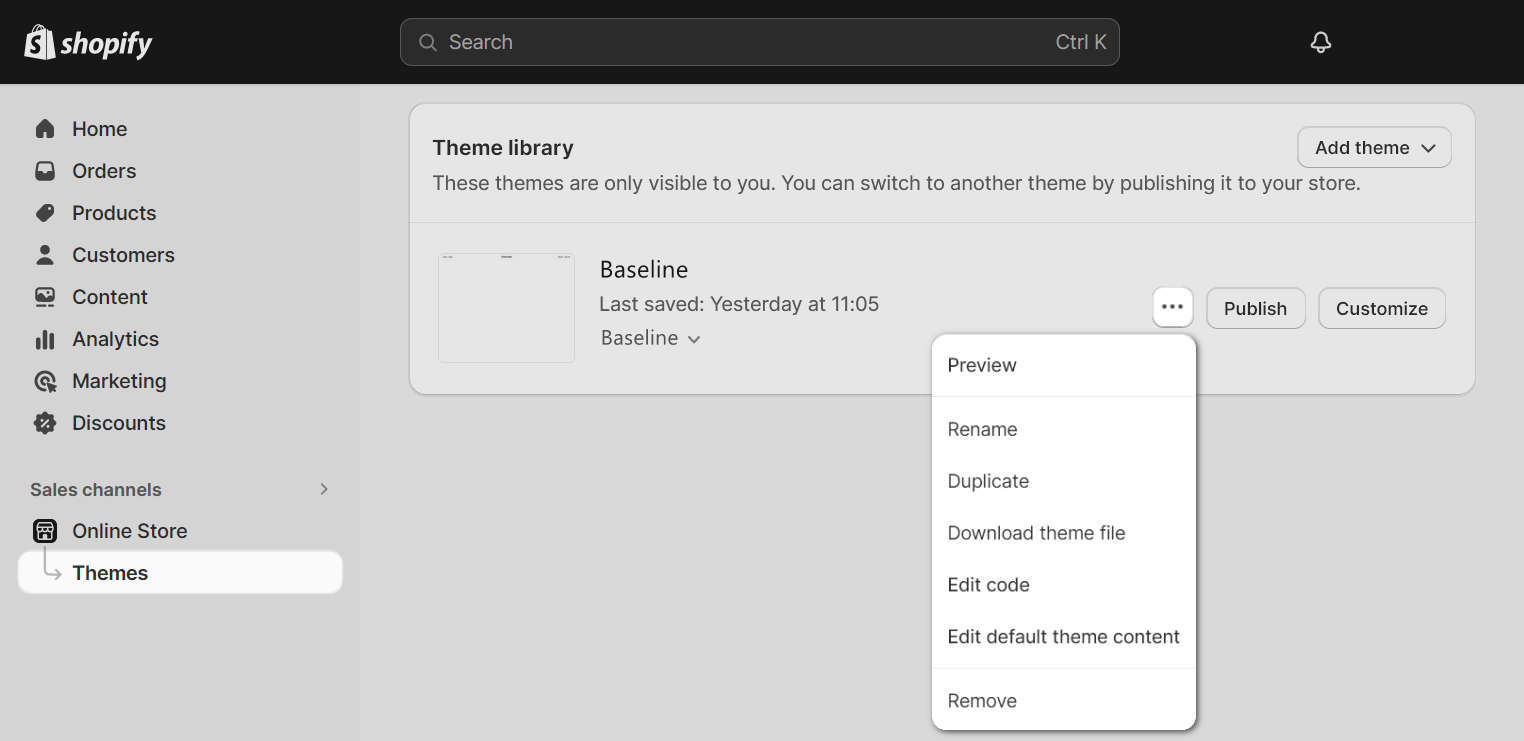
Good job! You've installed Baseline successfully.