Appearance
Cart
This guide describes the Theme settings > Cart menu options.
Use the settings to specify how customers purchase products on your store's Cart page. Refer to Shopify help: Cart page.
In the previous video, on the right side, the Memphis Milano Palace Chair product is added to the store's cart. The cart is displayed inside a drawer (popup) on the Product page. On the left, in Theme settings > Cart, the cart drawer is configured by setting the following options:
The Cart type radio buttons are set to display the cart as a Drawer, instead of a Page.
To show the drawer on the current page when a customer adds a product to their cart, the checkbox option is enabled to Open drawer when product is added to cart.
For general guidance with adjusting a theme setting, refer to Settings overview and Shopify help: Theme settings.
Set up your store's cart
To set up your store's cart:
Go to Theme settings > Cart.
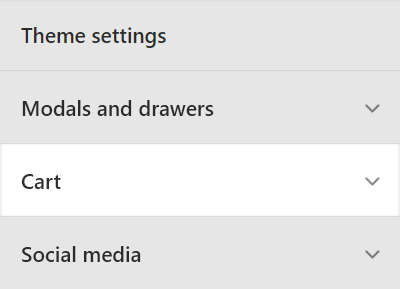
Select a setting described in the following table.
| Setting name | Description |
|---|---|
| Cart type | Select the Cart type radio buttons to set the cart to display as a Drawer or Page when the customer selects the Add to cart button. With this option set to Drawer, the cart displays on the current page inside a drawer or "modal". To turn off this functionality, and to redirect visitors to the Cart page instead, set the dropdown to Page. |
| Show product vendor | Select the Show product vendor checkbox to show/hide the names of product vendors on the Cart page. |
| Enable cart notes | Select the Enable cart notes checkbox to show/hide a text box on the Cart page. Customers use the text box to add a note before they proceed to the Checkout page. |
| Enable additional checkout buttons | Select the checkbox Enable additional checkout buttons to show/hide additional checkout buttons on the Cart page, like Accelerated and dynamic checkout buttons. The buttons can be displayed your Cart page or on your Checkout page, but not on both pages. Refer to Shopify help: Accelerated checkouts and dynamic checkout buttons. |
| Open drawer when product is added to cart | Select the checkbox Open drawer when product is added to cart to show/hide a cart drawer (modal). The drawer opens when a customer adds a product to their cart. To use this feature, set the Cart type option to Drawer. |