Appearance
Settings overview
Use Exhibit's Theme settings menu to customize your store's colors, typography, social media, shopping cart and more. Refer to Shopify help: Theme settings.
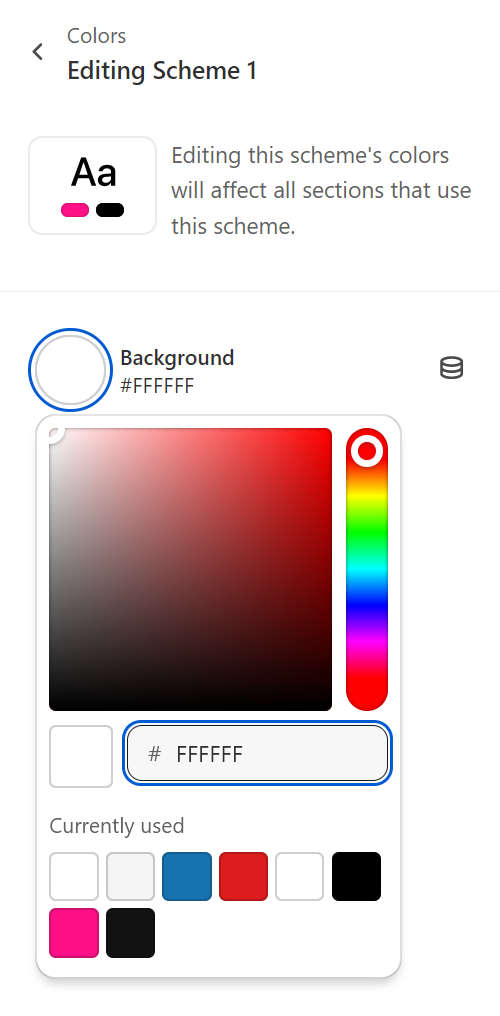
The Theme settings menu provides controls, like color pickers, sliders, and dropdowns for adjusting Exhibit's theme settings. The type of control provided depends on the setting. For example, in the previous image, you use the Theme setting controls to adjust your color scheme's background color.
For details about specific theme settings, select a guide from the left side Settings menu.
Adjust a theme setting
To adjust a theme setting, complete the following steps.
On your store's Admin page, in the side menu, select Sales channels > Online store > Themes.
In the Current theme or Theme library area, locate Exhibit, and then select Customize.
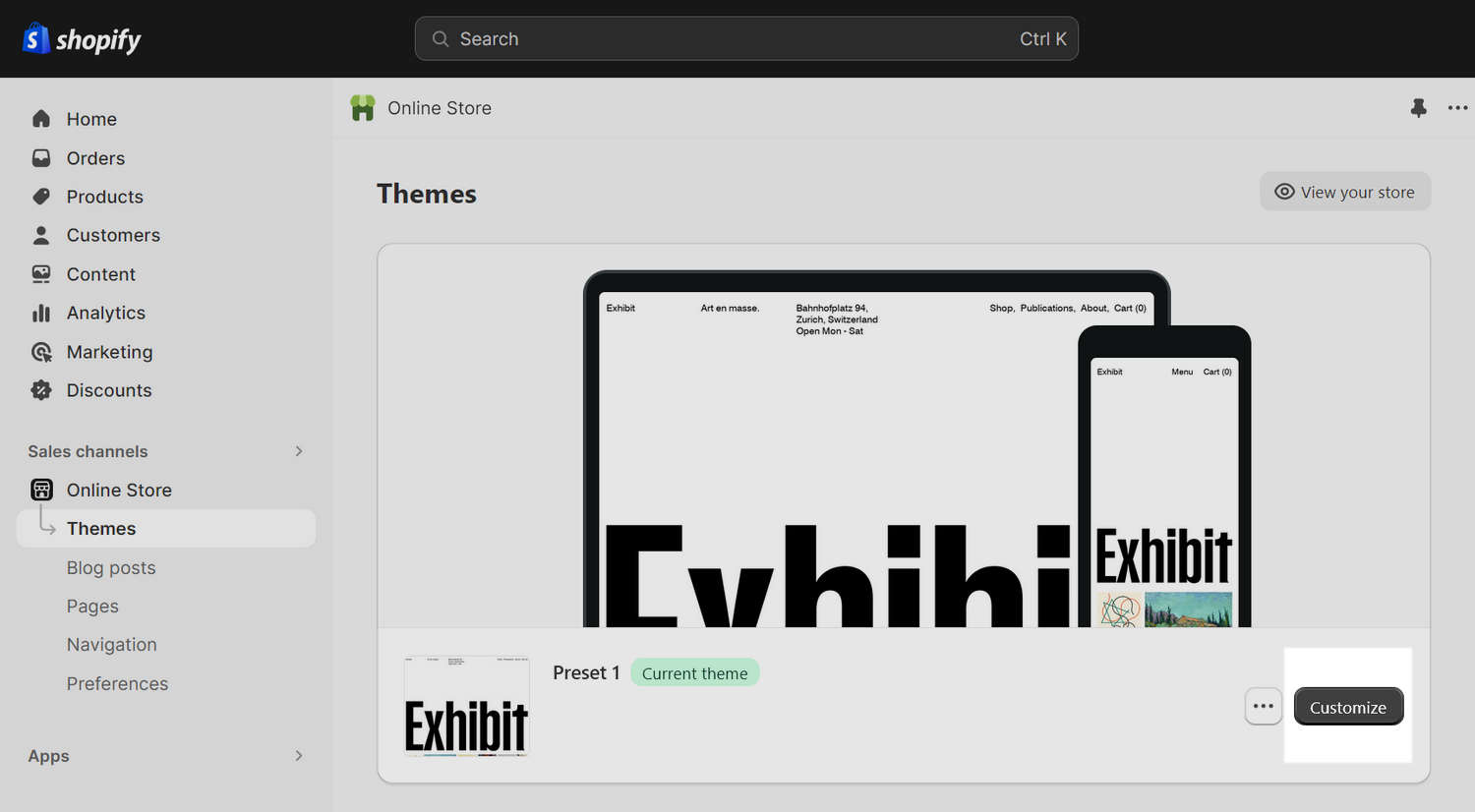
From the customize theme menu, select Theme settings.
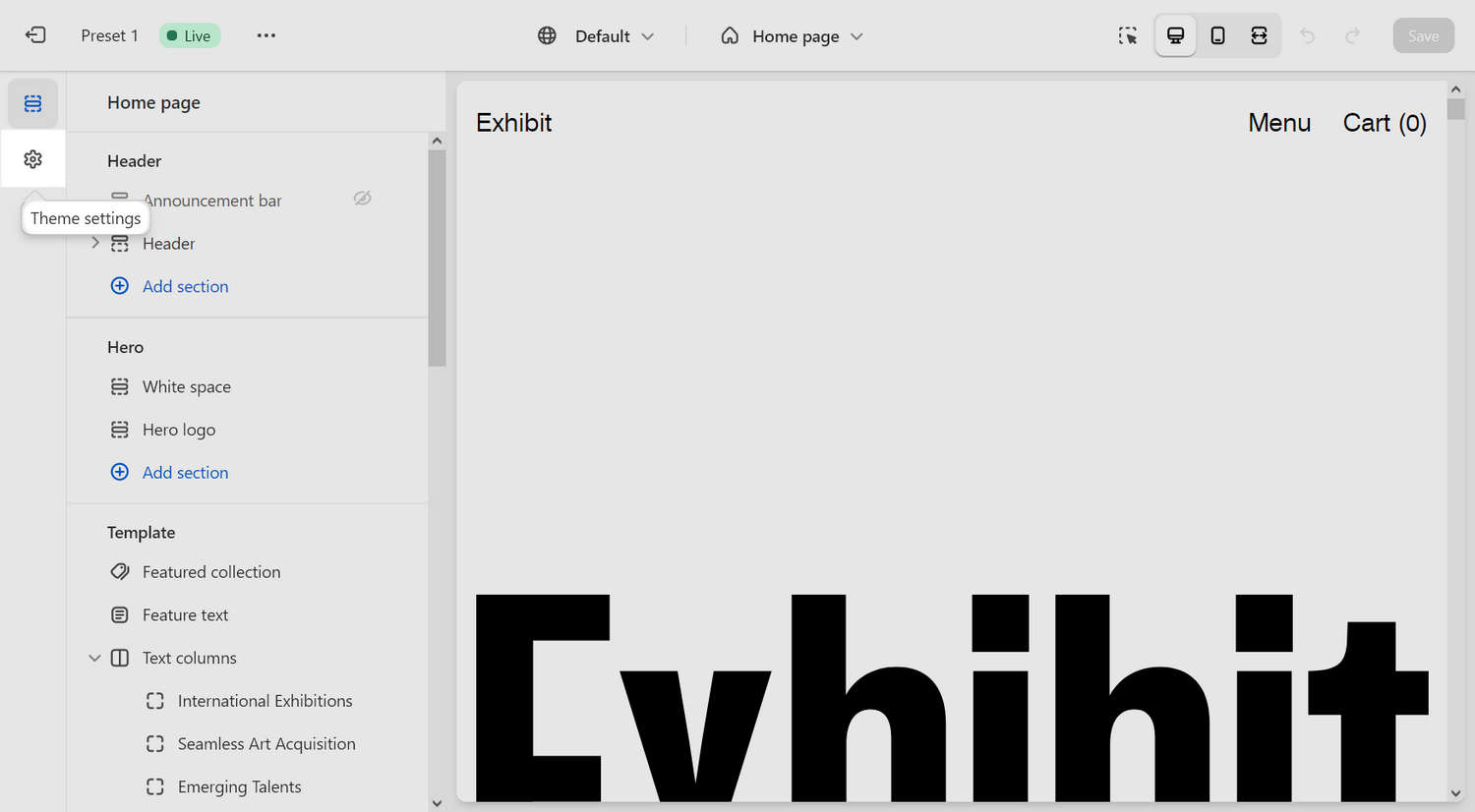
From the Theme settings menu, select an item to expand the menu options.
For example, in the following image, Colors is selected.
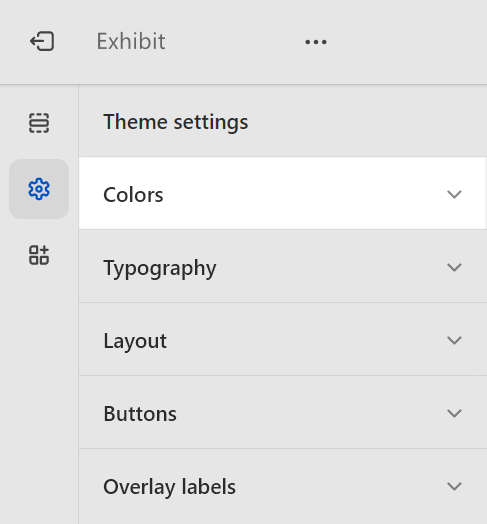
In the expanded menu, select a setting to adjust.
For example, in the following image, the Colors > Scheme 1 > Background setting is selected.
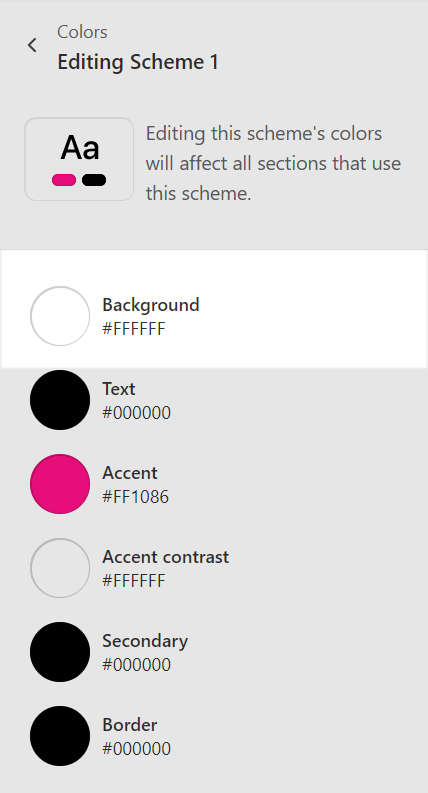
Adjust the required setting.
For example, in the following image, you use the controls to adjust your color scheme's background color. Refer to Add and edit color schemes.
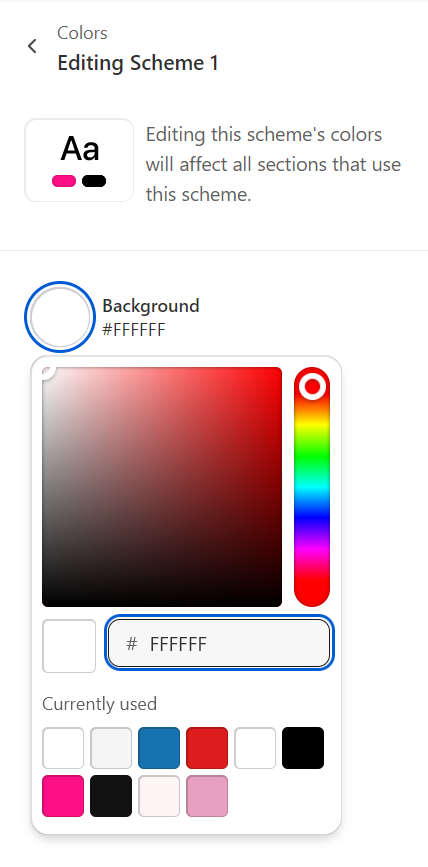
Note
When you're finished adjusting the theme, to avoid losing unsaved changes, select Save at the top of the page.
