Appearance
Social media
This guide describes the Theme settings > Social media menu options.
Use the settings to integrate social media into your store. Refer to Shopify help: Social media.
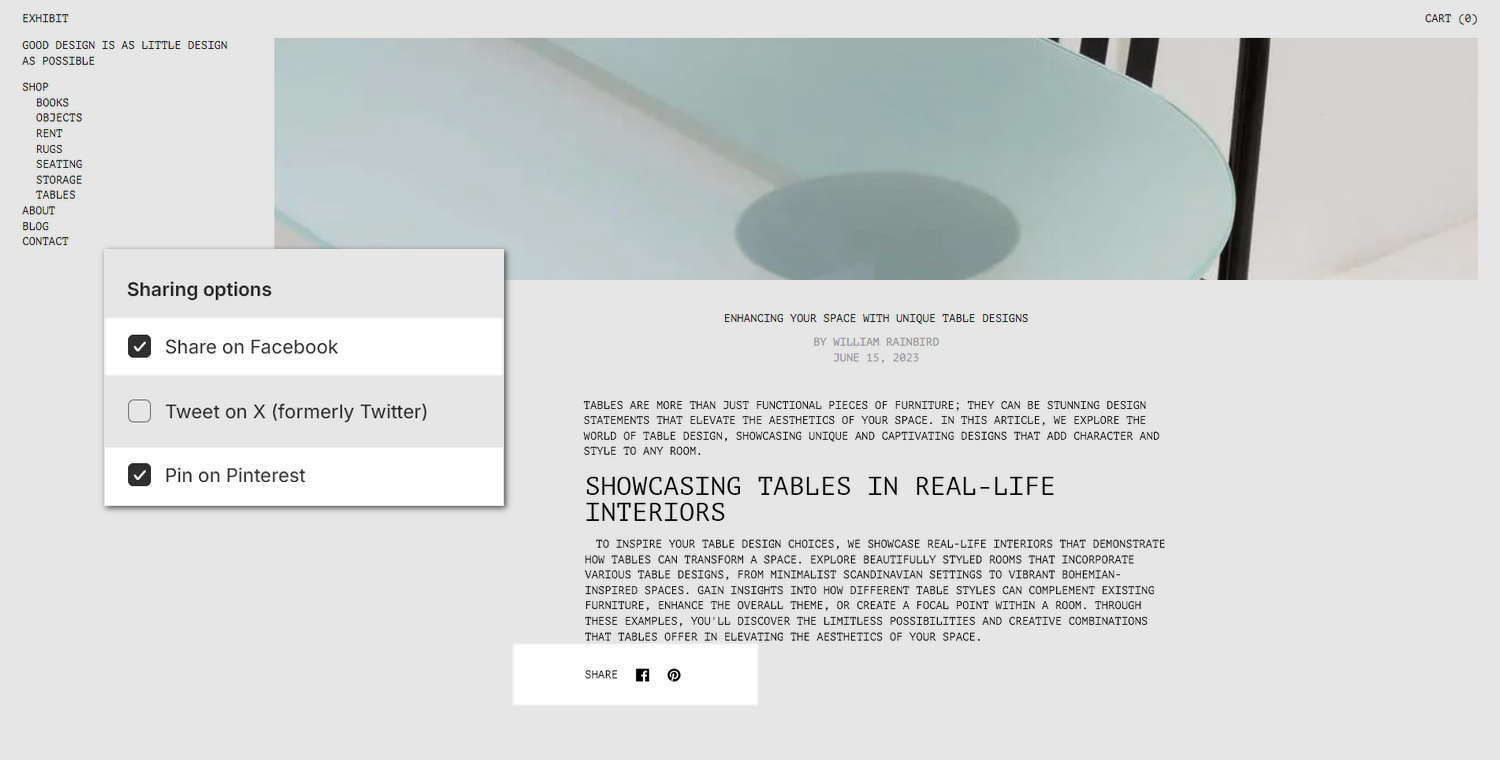
The previous image shows a store's (Blog) article page. In the center left, part of Theme editor's Theme settings > Social media menu is displayed. The menu's checkbox options are enabled to Share on Facebook and Pin on Pinterest. These options specify the social media to display in the Share list. Below the article, the Share list displays the appropriate (icon) links to the store's social media.
For general guidance with adjusting a theme setting, refer to Settings overview and Shopify help: Theme settings.
Set up social media
To set up social media:
Go to Theme settings > Social media.
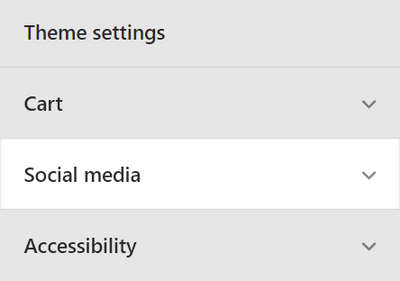
Select a setting described in the following table.
| Setting name | Description |
|---|---|
| Sharing options > Share on Facebook | Select the checkbox Share on Facebook to show/hide Facebook in the Share list. |
| Sharing options > Tweet on X (formerly Twitter) | Select the checkbox Tweet on X (formerly Twitter) to show/hide X (Twitter) in the Share list. |
| Sharing options > Pin on Pinterest | Select the checkbox Pin on Pinterest to show/hide Pinterest in the Share list. |
| Accounts > Text boxes | In the text boxes, enter URLs for your store's social media. Enter links for Instagram, Facebook, X (Twitter), Pinterest, Snapchat, TikTok, Tumblr, Youtube, LinkedIn, Threads, WhatsApp, Discord, Twitch, Messenger, and Email address. When you enter social media URLs, the theme displays corresponding social media links throughout your store. |