Appearance
Newsletter
This guide describes setting your store's Newsletter section to display a newsletter sign-up form on a page.
Use the newsletter to provide customers with up-to-date information about your store. Customers who sign up for your newsletter will have a Shopify account created for them. Refer to Shopify help: Add a newsletter signup .
The following video shows a newsletter section on a store's homepage. In the video, the text added into the Heading box is displayed as a title in the newsletter section.
For general guidance with modifying sections, refer to Sections overview.
Set up a newsletter section
To set up a newsletter section on a store page:
Go to Customize theme. At the top of the page, use the dropdown to select a template to contain the newsletter section. For example, select the Home page template.
Note
The newsletter section can be added into any page, except Checkout and Giftcard pages. Refer to Shopify help: Add a section.
Select Add section > Newsletter.
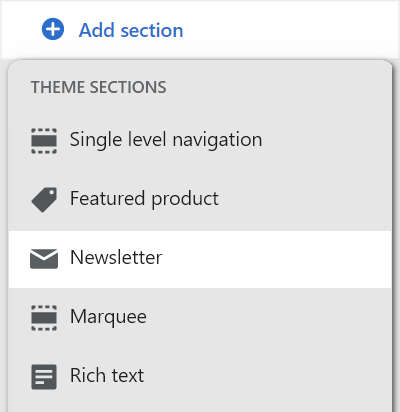
From the side menu, select Newsletter.
Select a setting described in the following table.
| Section setting name | Description |
|---|---|
| Heading | In the Heading box, enter text to display as a title in the newsletter section. |
| Subheading | In the Subheading box, enter a text to display as a subtitle in the newsletter section. Format the text using the text editor pane. |
| Text size | Select the Text size dropdown to set a size for text in the newsletter section. The dropdown options are: S = small, M = medium, L = large, XL = extra large. Refer to Adjust text sizes. |
| View customers | Follow the View customers link to open the Customers page in your Shopify's admin. From the customers page, manage customers' information and view customers' purchase history. Refer to Shopify help: Customers. |
| Color scheme | Use the Color scheme dropdown to set the color scheme for the newsletter section to Primary, Secondary or Tertiary. Refer to Customize color schemes. |
| Theme settings | Select Theme Settings to access additional newsletter section settings. Refer to Section theme settings menu. |
| Remove section | Select Remove section to delete the newsletter section from the current page template. |