Appearance
Video
This guide describes setting your store's Video section to add video to store pages. Use video to share information about your brand with customers, describe products, or welcome customers to your store.
The following video shows a video section on a store's homepage. In the video, heading text is added and then displayed as a title in the video section.
For general guidance with modifying sections, refer to Sections overview.
Set up a video section
To set up a video section on a store page:
Go to Customize theme. At the top of the page, use the dropdown to select a template to contain the video section. For example, select the Home page template.
Note
The video section can be added into any page, except Checkout and Giftcard pages. Refer to Shopify help: Add a section.
Select Add section > Video.
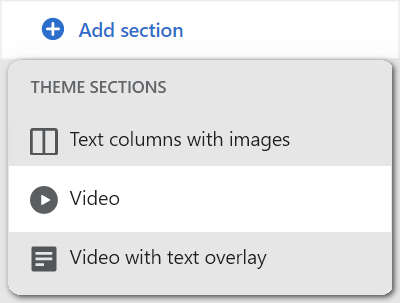
From the side menu, select Video.
Select a setting described in the following table.
| Section setting name | Description |
|---|---|
| Heading | In the Heading text entry field, enter a title to display in the video section. |
| Video URL | In the Video URL text entry field, enter the URL for a video. URLs from YouTube or Vimeo are also accepted. |
| Color > Color scheme | Use the Color scheme dropdown to set the color scheme for the video section to Primary, Secondary or Tertiary. Refer to Customize color schemes. |
| Theme settings | Select Theme settings to access additional settings. Refer to Section theme settings menu. |
| Remove section | Select Remove section to delete the video section from the current page template. |