Appearance
Theme style
This guide describes the Theme settings > Theme Style menu options to change the Baseline's preset style for your store.
The following video shows Baseline's three theme styles applied to an example store.
For general guidance with adjusting a theme setting, refer to Settings.
Changing your theme's preset style affects the settings, look and feel of your store. Some settings are lost when you change presets, but your store's content is retained.
Change your theme's preset style
To change your theme's preset style:
Go to Theme settings > Theme Style.
Select one of the following preset options, and then select Change style.
Bold.
Minimal.
Modern.
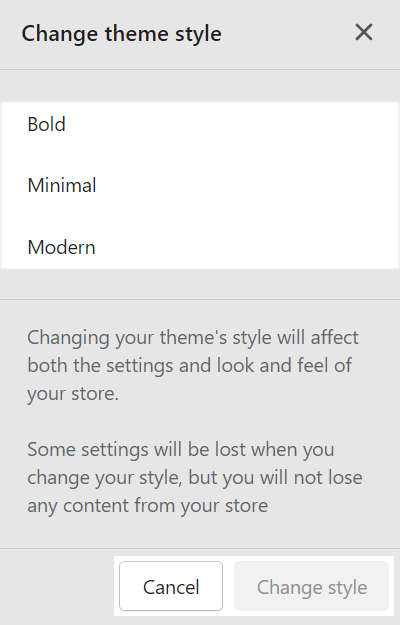
In the following image, a different preset style is applied to each homepage. From left to right, the theme styles are Bold (left), Minimal (center), and Modern (right).
