Appearance
Text columns
This guide describes setting your store's Text columns section to add text, arranged in columns, to store pages. Use text columns to share information about your brand with customers, describe products, share announcements, or welcome customers to your store.
The following video shows a text columns section on a store's homepage. In the video, the number of columns containing text is changed from 2 to 3.
For general guidance with modifying sections, refer to Sections overview.
Set up a text columns section
To set up a text columns section on a store page:
Go to Customize theme. At the top of the page, use the dropdown to select a template to contain the text columns section. For example, select the Home page template.
Note
The text columns section can be added into any page, except Checkout and Giftcard pages. Refer to Shopify help: Add a section.
Select Add section > Text columns.
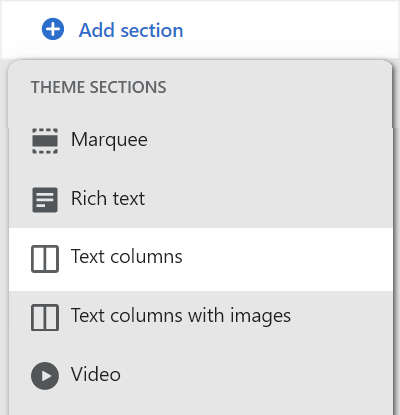
From the side menu, select Text columns.
Select a setting described in the following table.
| Section setting name | Description |
|---|---|
| Heading | In the Heading text entry field, enter a title to display in the text columns section. |
| Text | In the Text field, enter text to display in the text columns section. Format the text using the text editor pane, and put the text for each column on a new line. |
| Columns on desktop | Select the dropdown Columns on desktop to set the number of columns to display in the text columns section. This setting applies to desktop display devices, and the options are 2, 3 or 4. |
| Text alignment | Use the Text alignment dropdown to align text in the text columns section to the Left, Center or Right. |
| Desktop text size | Use the Desktop text size dropdown to set a size for text in the text columns section. This setting applies to desktop display devices. The dropdown options are: S = small, M = medium, L = large, XL = extra large, and 2XL = extra large x 2. Refer to Adjust text sizes. |
| Color scheme | Use the Color scheme dropdown to set the color scheme for the text columns section to Primary, Secondary or Tertiary. Refer to Customize color schemes. |
| Remove section | Select Remove section to delete the text columns section from the current page template. |