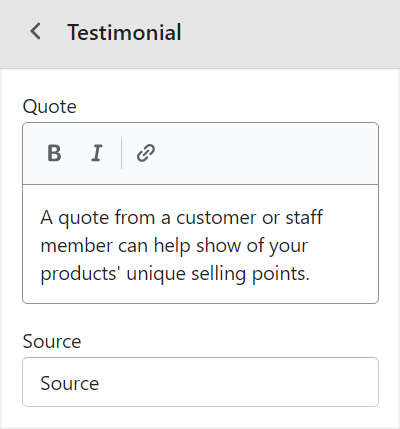Appearance
Testimonials
This guide describes setting up your store's Testimonials section. Use the section to display a text area that contains comments from customers, clients, and staff about your store's products and services.
In the following image, a testimonials section is displayed at the top of a store's homepage. The section contains three examples of testimonials from the store's customers.
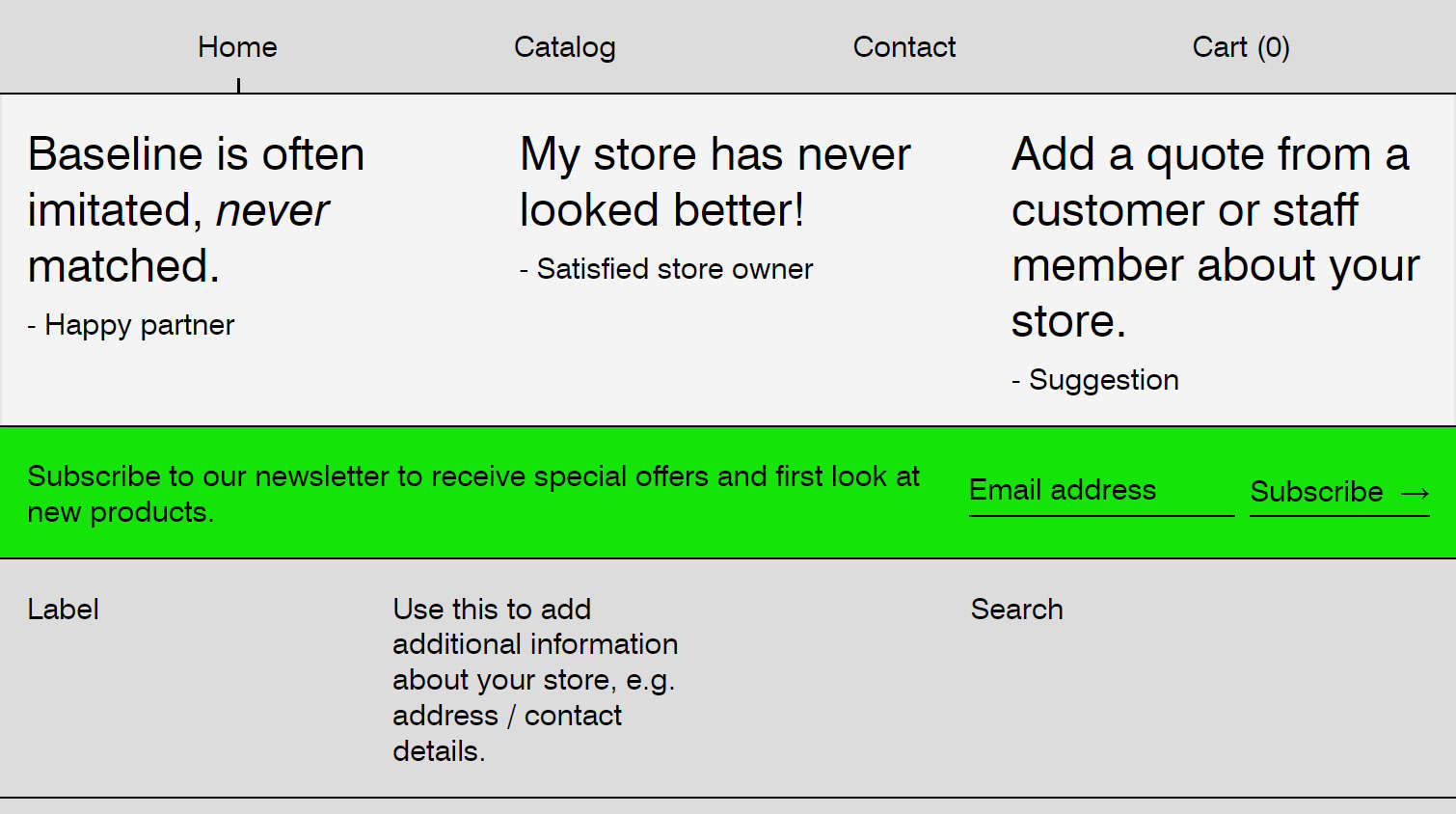
For general guidance with modifying sections, refer to Sections overview.
Set up a testimonials section
To set up a testimonials section:
Go to Customize theme. At the top of the page, use the dropdown to select a template that contains a testimonials section. For example, select the Home page template.
Note
The testimonials section can be added into any page, except Checkout and Giftcard pages. To add a testimonials section into the current page, select Add section > Testimonials. Refer to Shopify help: Add a section.
From the side menu, select Testimonials.
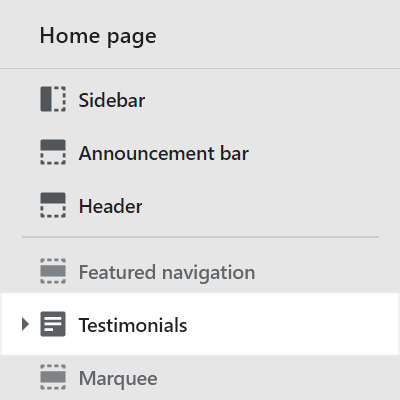
Select a section setting described in the following table.
| Section setting name | Description |
|---|---|
| Heading | In the Heading box, enter text to display as title (heading) text inside the section. |
| Text style | Use the Text style dropdown to apply the theme's Heading or Body text style to the text inside the section. Refer to Typography. |
| Text size | Use the Text size dropdown to set a size for text inside the section. The options are
|
| Text align | Use the Text align dropdown to align the text inside the section to the Left or Center. Refer to Typography. |
| Color > Color scheme | Use the Color scheme dropdown to set the section's color scheme to Primary, Secondary, or Tertiary. Refer to Color schemes. |
| Remove section | Select Remove section to delete the section from the current page template. |
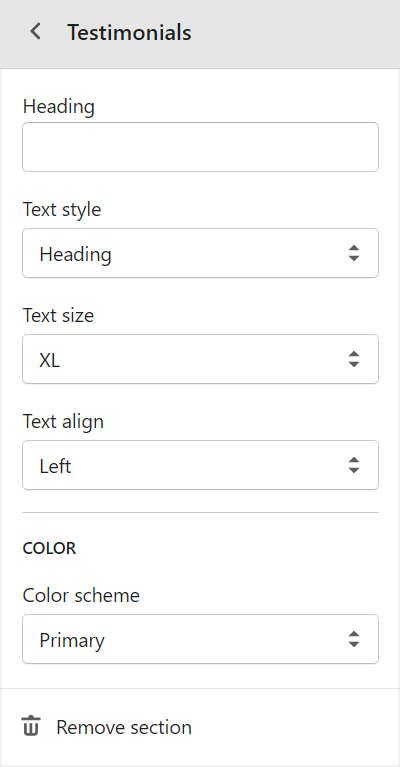
Configure a testimonial in a testimonials section
A default testimonials section contains three testimonials (blocks). To configure a testimonial block inside a testimonials section:
Go to Customize theme. At the top of the page, use the dropdown to select a template that contains a testimonials section.
From the side menu, expand the Testimonials section menu.
To configure an existing testimonial block, select the Testimonial block from the side menu.
To add a new testimonial block, select Add testimonial, and then select the Testimonial block you added.
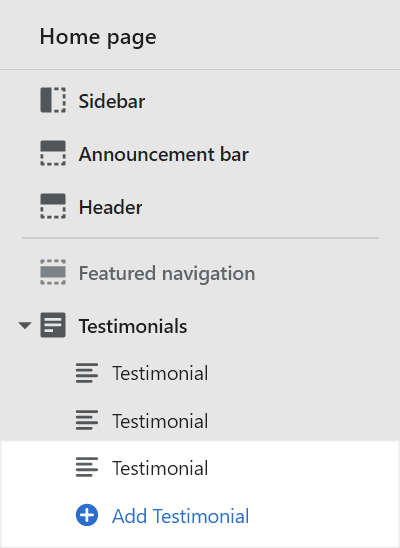
Note
Inside a testimonials section, you can add, remove, show/ hide, or move blocks. Refer to Configure blocks inside a section, or Shopify help: Sections and blocks.
Apply a block setting described in the following table.
| Block setting name | Description |
|---|---|
| Quote | In the Quote box, enter text to display as a comment inside the block . Enter a comment from a customer, client or staff member about your store's products and services. Format the text using the text editor pane. |
| Source | In the Source box, enter a name to display inside the block as the source of the comment/ quote. |
| Remove block | Select Remove block to delete the block from the current section. |